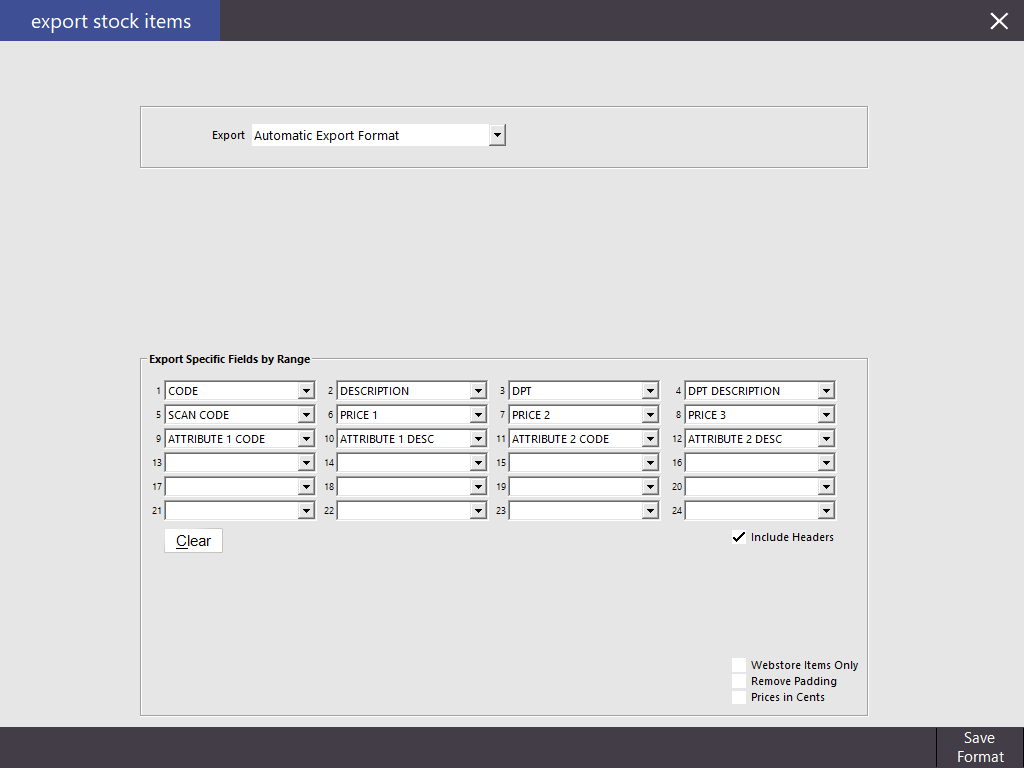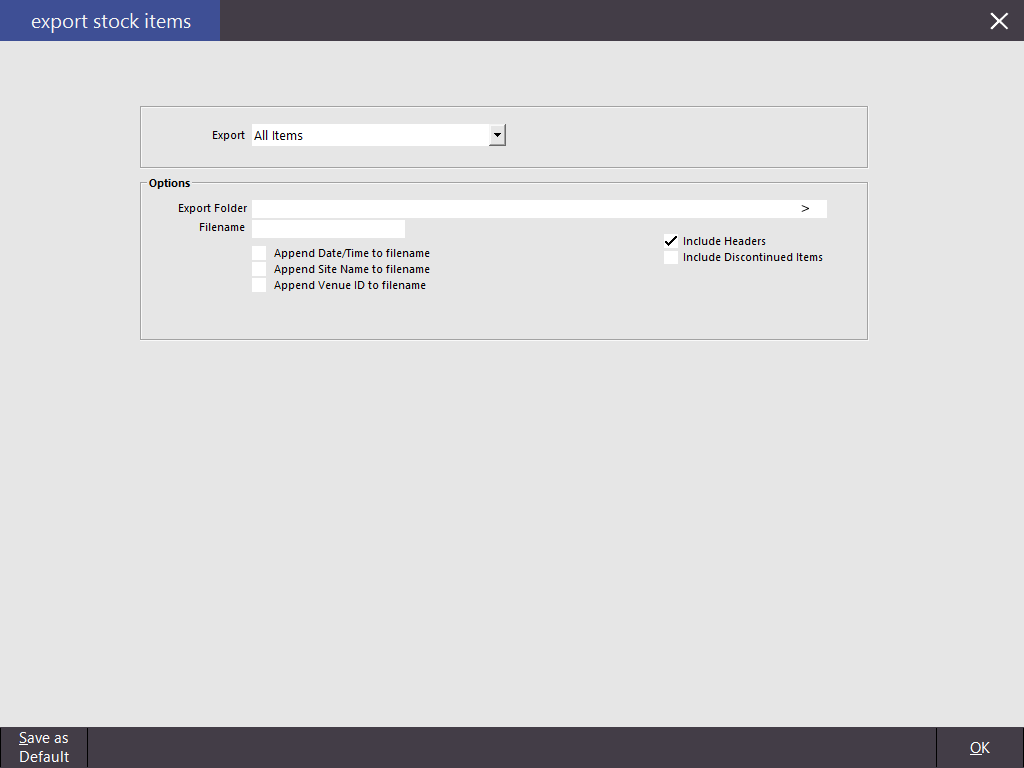
Stock Items can be exported for use in many programs that allow for data to be imported directly in the format provided.
Idealpos will export Stock Items in comma delimited text format (.csv or .txt).
This drop-down menu allows you to choose from 5 different selections:
Regardless of which Export Type you select, you will always have these options to choose from.
Selecting this option will export all stock items in the default format.
This option allows you to export the new items that have been added since the date that you select.
This option allows you to export the new and/or modified items that have been added since the date that you select.
This option allows you to select which fields you want to export.
You can also select which range of items to export from Code, Description and Department and many more.
| Field: | Notes: |
| CODE | Stock Item Code |
| DESCRIPTION | Stock Item Description 1 |
| DESCRIPTION2 | Stock Item Description 2 |
| DESCRIPTION3 | Stock Item Description 3 (Long Description) |
| DPT | Department Code |
| DPT DESCRIPTION | Department Description |
| PLU CODE | |
| SCAN CODE | Stock Item Scan Code field used for scanning barcode |
| STANDARD COST | Standard Cost of Stock Item |
| LAST COST | Last Cost of Stock Item |
| AVERAGE COST | Average Cost of Stock Item |
| PRICE1-PRICE12 | Price Levels 1 to 12 - select desired Price Level |
| POINTS | |
| NOTES | Stock Notes that appear in Advanced tab |
| SALES PROMPT | Contents of the Sales Prompt field in Adv. tab |
| SUPPLIER CODE | The Code that references to the Supplier |
| SUPPLIER NAME | The name of the Supplier |
| SUPPLIER STOCK CODE | The Code used by the Supplier for the Stock Item |
| PURCHASE CATEGORY | The Purchase Category of the Stock Item |
| LCT 1 STOCK LEVEL | Current Stock Level in Location 1 |
| STOCK LEVEL TOTAL | Total Stock Level across all Stock Locations |
| RECEIPT | Refers to the Receipt Printer flag configured in Stock Item. If enabled, the Item will be printed on Customer Receipt when purchased by Customer |
| PRINTER1-PRINTER12 | Refers to the Kitchen Printers 1 to 12. If a Kitchen Printer is enabled, Stock Item will be printed to the selected printer when purchased by Customer or saved to a table. |
| PRINT RED | When enabled, the Stock Item will be printed in Red on supported printers |
| NON-ACCUMULATING | This displays whether the item is accumulating or non-accumulating. When enabled, this means the item is non-accumulating (when multiples of the same item are purchased in a sale, each item will appear on a separate line). When disabled, this means the item is accumulating (when multiples of the same item are purchased, the quantity purchased will be displayed next to the item instead of repeating it across numerous lines) |
| SCALE | This indicates whether or not the Scale Checkbox has been ticked which is used to indicate that the item is a scale item |
| TAX1-TAX6 | This exports the value of the Tax1 to Tax 6 flags (i.e. indicative of whether or not the selected tax slot is applicable to the Stock Item). Tax Rates and Tax Labels are configured in Setup > Global Options > Sales > Tax Rates. The field in the individual Stock Item simply shows whether or not the tax rate has been enabled for the Stock Item |
| INDIRECT | This exports whether or not the Stock Item is Indirect. An example of an Indirect Item is an item made up of many other items (e.g. Mayonnaise is an Indirect Item as it is made up of Eggs, Vinegar and other ingredients). |
| INSTRUCTION | This exports whether or not the Stock Item is an Instruction Item. Instruction Items are typically used alongside other items and give instructions on how to prepare a meal (e.g. Extra Milk, Extra Spicy, etc.) |
| STOCK CONTROL | This exports whether or not the Stock Item has Stock Control enabled. |
| SCALE UNIT | This exports the value of the Scale Unit field. |
| ATTRIBUTE 1 CODE-ATTRIBUTE 5 CODE | This exports the code that is stored in the selected Attribute Slot. |
| ATTRIBUTE 1 DESC-ATTRIBUTE 5 DESC | This exports the Description value that is stored in the selected Attribute Slot. |
| WEBSTORE | This exports the value of the Web Store field which indicates whether or not the Stock Item has been flagged for sale in the Web Store Integration. |
| LCT 1 STOCK LEVEL-LCT ∞ STOCK LEVEL | This exports the Stock Level of the selected Stock Level |
This option allows you to select which fields you want to export in the Saved Automatic Export Format.
You can also select which range of items to export from Code, Description and Department and many more.
Once you have selected the fields that you want to include in the Saved Automatic Export Format, press the "Save Format" button.
The selected fields will be exported when the "Use Saved Automatic Export Format" option is enabled in Automatic Export Settings and an Automatic Export takes place.
The following checkboxes/options are available:
Include Headers: This option will include a header at the top of the export file for each field that has been selected in the Automatic Export Format.
Webstore Items Only: This option will only export items that are enabled for the Webstore.
Remove Padding: This option will remove any padding (white space) on each line in the exported data.
Prices in Cents: This option will export prices in cents (e.g. If a Price is $1.00, the value will be exported as 100). Put simply, the decimal place will be omitted from any prices included in the export.
| Field: | Notes: |
| CODE | Stock Item Code |
| DESCRIPTION | Stock Item Description 1 |
| DESCRIPTION2 | Stock Item Description 2 |
| DESCRIPTION3 | Stock Item Description 3 (Long Description) |
| DPT | Department Code |
| DPT DESCRIPTION | Department Description |
| PLU CODE | |
| SCAN CODE | Stock Item Scan Code field used for scanning barcode |
| STANDARD COST | Standard Cost of Stock Item |
| LAST COST | Last Cost of Stock Item |
| AVERAGE COST | Average Cost of Stock Item |
| PRICE1-PRICE12 | Price Levels 1 to 12 - select desired Price Level |
| POINTS | |
| NOTES | Stock Notes that appear in Advanced tab |
| SALES PROMPT | Contents of the Sales Prompt field in Adv. tab |
| SUPPLIER CODE | The Code that references to the Supplier |
| SUPPLIER NAME | The name of the Supplier |
| SUPPLIER STOCK CODE | The Code used by the Supplier for the Stock Item |
| PURCHASE CATEGORY | The Purchase Category of the Stock Item |
| LCT 1 STOCK LEVEL | Current Stock Level in Location 1 |
| STOCK LEVEL TOTAL | Total Stock Level across all Stock Locations |
| RECEIPT | Refers to the Receipt Printer flag configured in Stock Item. If enabled, the Item will be printed on Customer Receipt when purchased by Customer |
| PRINTER1-PRINTER12 | Refers to the Kitchen Printers 1 to 12. If a Kitchen Printer is enabled, Stock Item will be printed to the selected printer when purchased by Customer or saved to a table. |
| PRINT RED | When enabled, the Stock Item will be printed in Red on supported printers |
| NON-ACCUMULATING | This displays whether the item is accumulating or non-accumulating. When enabled, this means the item is non-accumulating (when multiples of the same item are purchased in a sale, each item will appear on a separate line). When disabled, this means the item is accumulating (when multiples of the same item are purchased, the quantity purchased will be displayed next to the item instead of repeating it across numerous lines) |
| SCALE | This indicates whether or not the Scale Checkbox has been ticked which is used to indicate that the item is a scale item |
| TAX1-TAX6 | This exports the value of the Tax1 to Tax 6 flags (i.e. indicative of whether or not the selected tax slot is applicable to the Stock Item). Tax Rates and Tax Labels are configured in Setup > Global Options > Sales > Tax Rates. The field in the individual Stock Item simply shows whether or not the tax rate has been enabled for the Stock Item |
| INDIRECT | This exports whether or not the Stock Item is Indirect. An example of an Indirect Item is an item made up of many other items (e.g. Mayonnaise is an Indirect Item as it is made up of Eggs, Vinegar and other ingredients). |
| INSTRUCTION | This exports whether or not the Stock Item is an Instruction Item. Instruction Items are typically used alongside other items and give instructions on how to prepare a meal (e.g. Extra Milk, Extra Spicy, etc.) |
| STOCK CONTROL | This exports whether or not the Stock Item has Stock Control enabled. |
| SCALE UNIT | This exports the value of the Scale Unit field. |
| ATTRIBUTE 1 CODE-ATTRIBUTE 5 CODE | This exports the code that is stored in the selected Attribute Slot. |
| ATTRIBUTE 1 DESC-ATTRIBUTE 5 DESC | This exports the Description value that is stored in the selected Attribute Slot. |
| WEBSTORE | This exports the value of the Web Store field which indicates whether or not the Stock Item has been flagged for sale in the Web Store Integration. |
| LCT 1 STOCK LEVEL-LCT ∞ STOCK LEVEL | This exports the Stock Level of the selected Stock Level |